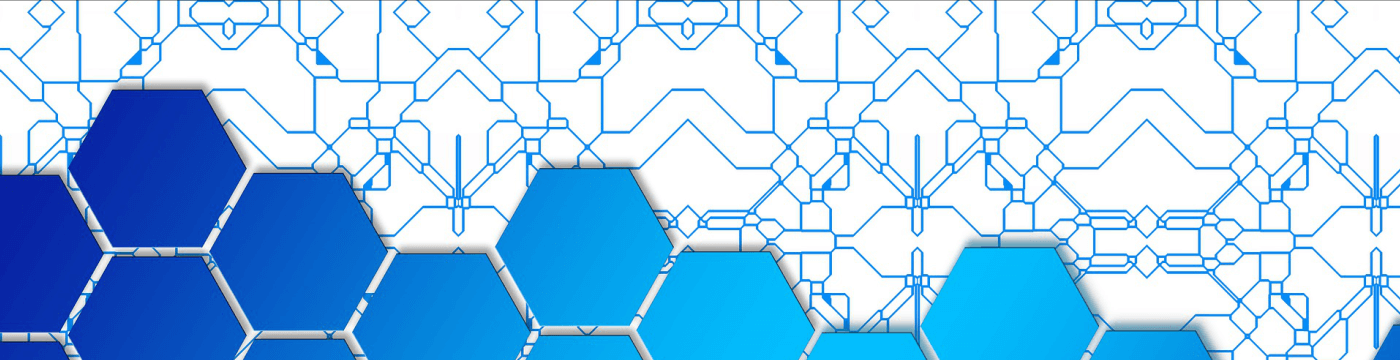Check new Hard Disk before use
This is my procedure to check a new hard drive for early failures before using it.
This procedure is destructive! You will lose data if you are not careful!
Use it at your own risk. Don’t blame me.
Use it only on HDD not SSD.
Change sdX with the correct device id.
1 - Get the current HD status via smartctl
sudo smartctl -a /dev/sdX > smartctl_sdX_`date +"%Y-%m-%d"`.txt
2 - Get the block size
sudo hdparm -I /dev/sdX | grep Physical
3 - Run badblocks (will take a couple of days). This command is destructive! All data on drive will be lost! Each one needs about 10h to complete for a 4TB disk.
sudo badblocks -wsv -b 4096 -t 0xaa /dev/sdX
sudo badblocks -wsv -b 4096 -t 0x55 /dev/sdX
4 - Run smartctl short and long tests (the long test will take few hours)
sudo smartctl -t short /dev/sdX
sudo smartctl -t long /dev/sdX
5 - Get the current HD status via smartctl
sudo smartctl -a /dev/sdX > smartctl_sdX_`date +"%Y-%m-%d"`.txt
6 - Compare the two smartctl outputs for differences, in particular the reallocated sector count (Reallocated_Sector_Ct) which should be zero.
7- Create a new GPT:
sudo gdisk /dev/sdX
If asked, select 2 (create blank GPT), then:
o (create a new empty GUID partition table (GPT))
n (add a new partition, keep defaults, use 8300 Linux filesystem)
p (print the partition table)
w (write table to disk and exit)
8 - Format as ext4
sudo mkfs -t ext4 /dev/sdX1
It may complain with: /dev/sdX1 contains `VISX image file' data
Not sure about what it means, but just say y.
9 - (optional) Change label (name) of the partition. Mostly useful for external (USB) drives.
sudo e2label /dev/sdX1 your_label_name
10 - Setup smartctl to run a short test every day and a long test once a week (and some other warnings…)
Add in /etc/smartd.conf :
/dev/sdX -a -o on -S on -s (S/../.././02|L/../../6/03) -W 4,35,45 -m your_email_address_here
(This presuppone you have setup your system to send emails)
11 - Create directory for mount:
sudo mkdir /new_disk
sudo chown yourname:yourgroup /new_disk
12 - Setup /etc/fstab with something like:
UUID=19f67802-02aa-4090-8708-93de963ddf79 /new_disk ext4 defaults 0 2
You can get the uid using
ls -l /dev/disk/by-uuid/ and look for the one that links to sdX1
13 - Try to mount
sudo mount /new_disk
Done!
Last update: 19 June 2020